Financial Aid Portal Guide for Scholarships
Instructions on how to review your scholarship award notification document.
- Log into MyWCC and select the Finacial Aid Portal tile.
- On the Financial Aid Portal, click on Documents
1. Review Documents Requiring Attention labeled Scholarship Thank You and click on the upload icon
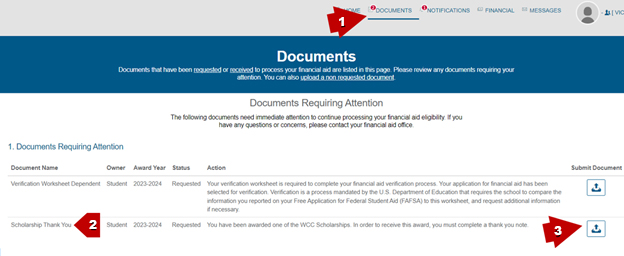
2. On the Upload Documents screen, click on Download under the Scholarship Award Instruction Sheet section.
- Review the downloaded Scholarship Award Instruction Sheet carefully as it includes important information about your scholarship.
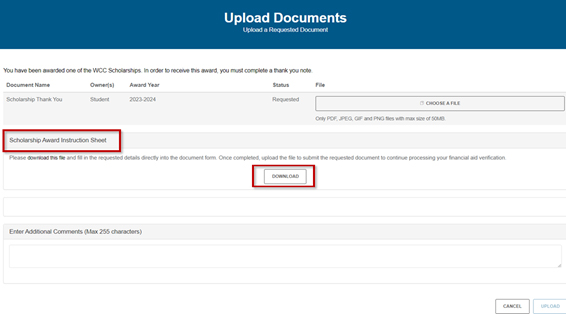
3. Write your Thank You letter as instructed and save it as a PDF file.
Once you are ready to upload your letter, click on “choose a file” – you will have the chance to upload a second attachment by selecting, “Add Additional Pages” as instructed this should be a photo of yourself to accompany the thank you letter. A preview of your submission will appear before you select to upload. Select the Upload button to complete the process.
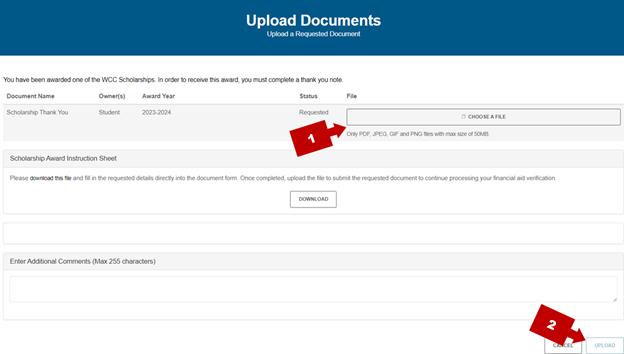
This concludes the required step to accept your scholarship award. Once you submit the Thank You letter, the scholarship award will be approved and applied to your tuition and fees student account.
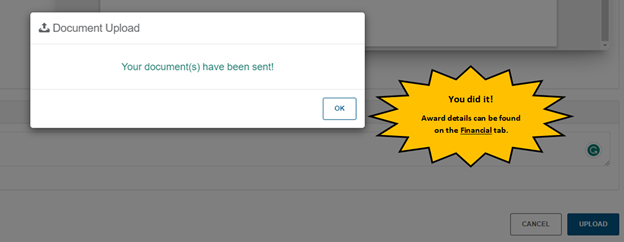
The disbursement of the scholarship is contingent upon maintaining eligibility which may include enrollment status, financial need, academic program and satisfactory progress.
Have any questions? feel free to email scholarships@sunywcc.edu
Other updates:
- How Do I Apply for Scholarship? – SUNY Westchester Community College (sunywcc.edu)
- ScholarshipOwl: The fastest path to college scholarships
